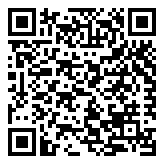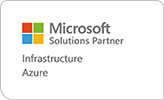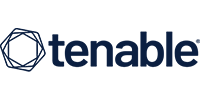Microsoft Teams for the Remote Business User
ActionPoint is delighted to bring Microsoft Teams for the Remote Business User to our Virtual Academy.
Microsoft Teams is your hub for teamwork and encompasses conversation, video chat, file-sharing, co-authoring, SharePoint connection. Microsoft Teams connect with all your Office 365 apps to become a centralised hub for your remote working and collaboration needs.
Time frame: 1 full day
Learning Objectives
- Permissions, Access & Restrictions
- Team Management (Power Users)
- Team Management (End Users)
- Communication and Collaboration
- Searching and Activity
- Sharing Files Customizing your settings
- Meetings and Calls
This course is intended for people who have made the transition to remote working and now wish to fully leverage Microsoft Teams for their day to day business needs.
Done in a show and Tell style, this course is designed to give business users a thorough understanding of how to use Teams features from an organizational perspective. Features such as: how to manage communications, file sharing for collaboration, calendar events, conference calling, search functions and other daily tasks. Prerequisites:
To ensure your success in this course, you should have end-user skills with any current version of Windows, including being able to open and close applications, navigate basic file structures, and manage files and folders.
COURSE OUTLINE
1 – OVERVIEW
- What is Microsoft Teams?
- How to Access Microsoft Teams
- Etiquette for using teams
- Integration and Storage Capabilities
- Interface
2 – PERMISSIONS, ACCESS & RESTRICTIONS
- Owner, Member & Guest
- Team restrictions
- Channel restrictions
- Call Restrictions
3 – TEAM MANAGEMENT (POWER USERS)
- Create a Team
- Access administrator settings
- Add/delete members to a Team
- Add/delete a guest user
- Create and manage Channels
- Create and manage Private channels
- Customize Channel tabs
- Creating Tags
4 – TEAM MANAGEMENT (END USERS)
- Getting your Channel email address
- Integration with Outlook
- Leave a Team or Channel
5 – COMMUNICATION AND COLLABORATION
- Team Conversations
- Using the New Conversation panel
- Replying to a conversation
- Using the interactive options
- Deleting and editing a conversation
- Turn off notifications for a conversation
- Using Mentions and Tags
- Saving messages
- Accessing your saved messages
- Accessing recent chats
- Create a new Chat for one-2-one
- Create a new chat for group chats
- Read Receipts
- Pop out Chats
6 – SEARCHING AND ACTIVITY
- Use the search tool to find
- Specific messages
- Files
- People
- Accessing your Activity
- Accessing your Feed
- Filtering your feed and activity
7 – SHARING FILES
- Uploading files
- Viewing files
- Attaching files to a conversation
- Sharing a link to a file
- Edit and Collaborate on files
- Create files
- Open files in Teams
- Online
- Desktop
- SharePoint
- Add a file to a tab
- Share file outside your organization
8 – CUSTOMIZING YOUR SETTINGS
- Filter Teams
- Hide channels
- Channel notifications
- Channel analytics
- Changing your Status
- Setting your status message
- Controlling the general user settings
- Controlling your privacy settings
- Controlling your personal notification settings
- Controlling your device settings (headphones and microphone)
- Controlling your call settings
- Setting your Voicemail message
- Controlling your app permissions
9 – MEETINGS AND CALLS
- Accessing your calendar
- Calendar views
- Create a Teams meeting
- Meeting options
- Meeting requests and RSVP options
- Join a Teams meeting
- Copy join information
- Create a meeting from Outlook
- Using the Meet Now option
- Sharing your screen
- Changing your background image
- Adding more people to a meeting
- Meetings menu
- Download meeting attendees
- End meetings for everyone (Organizer only)
- Accessing your Contacts
- Accessing your Voicemail
- Accessing your call history
To choose a time or date that suits your team or to discuss your tailored training needs, please email academy@actionpoint.ie.